This article runs through the steps on how to block someone on LinkedIn.
We then look at scenarios in which you find you can’t block specific members on the platform. We give you some tips and advice on how to get around these problems and achieve what you want.
Table of Contents
How To Block Someone On LinkedIn
In order to block someone automatically on LinkedIn, you must be able to access their profile.
If you have a basic membership, the target must be within your network. If you have Premium membership, you can access more people.
Here are the steps to block someone on LinkedIn:
- Open the profile page of the member you wish to block
- Click the More button under the person’s avatar and details
- Choose the last item in the dropdown list: “Report / Block”.
- Choose the option to Block the member
- Confirm your choice
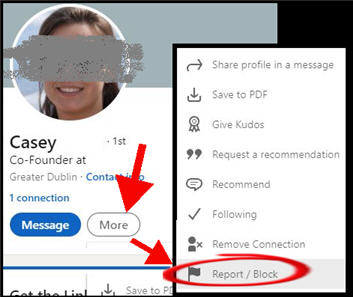
Why Can’t You Block Some People On LinkedIn?
When you follow the steps above to block a member, you may not see the Block option. Instead, only the Report option is visible.
This is not a bug in the LinkedIn software. There is at least one category of members who you can’t block. There may be more, but I’ll focus here on group administrators.
Group administrators
You cannot block a member who is an administrator of a group to which you belong. In this scenario, you won’t see the Block option on their profile.
There’s no easy way to tell if this is the underlying reason, but you can make a good guess.
Go through your groups and look at the other members. Search within the group for the member you’re trying to block.
If you see their profile, the likelihood is that they are an admin of this group.
The solution is to leave the group and wait for an hour or so. Then check if you can now block the member.
You may find that one person is an admin of several groups within the same niche. If you still can’t see the block option, then check your other groups.
Can You Block Someone On LinkedIn That You’re Not Connected To?
One of the problems with blocking on LinkedIn is that you have to be able to access the member’s profile in order to be able to do this automatically.
But what if the member is outside your network? Instead of seeing the option to block the person, you see this message when you try to open their profile: “you don’t have access to this profile”.
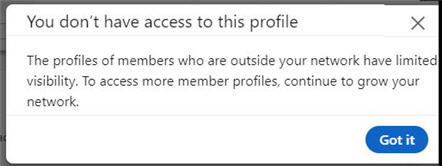
You have two options to end up with them being blocked from your profile.
Expand your network
The first option is to pull the person into your wider 3rd-degree network. The person may not even be aware that you both are connected before you jump in and block them.
Read our article on ways to connect with LinkedIn members outside your network.
The main drawback is that it can take some time for the Linkedin platform to expand your network, even though the article has ways to push it into doing so.
Ask LinkedIn to block the member
This is an option if the person is engaged in harassment or abuse. You can report such activity to the platform through Customer Support.
But you must have due cause to do so. The LinkedIn support staff will investigate inappropriate messages and other activities before they come to a decision. This can also take some time.
Alternatives To Blocking Members On LinkedIn
If you can’t block a specific member, you do have another recourse to increase your privacy.
For example, you may want to hide some details of your profile such as your name, current company, and job title. Check out our article on setting your privacy on LinkedIn.
The article assumes you’re doing so in advance of viewing other people’s profiles, but the steps apply to all scenarios.
Other Frequent Questions About Blocking
Check out our other articles on blocking on the platform: