If you look people up on LinkedIn, they may be able to see your name and other details in their list of who viewed their profile.
You may want to keep your identifying details private. This article explains all your options and how to switch between them.
We also look at whether changes between public and private status are applied retrospectively.
Table of Contents
How To Set Levels Of Privacy and Anonymity On LinkedIn
Here are the steps to change between different levels of anonymity.
- Expand the drop-down menu under your account name and choose “Settings & Privacy”
- Click the “Visibility” link in the left pane
- Click “Change” on the Profile Viewing options at the top of the right pane
- Choose between three levels of privacy and anonymity
Pictorial walkthrough
Here are the steps above with screengrabs to show you exactly how to get to the Visibility settings.
[1] Access the Settings page
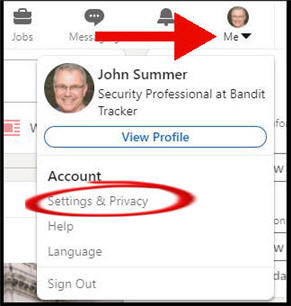
[2] Click on Visibility
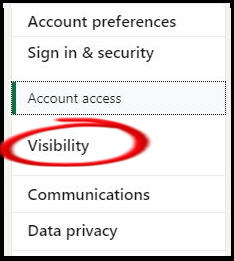
[3] Click Change on the Profile viewing options
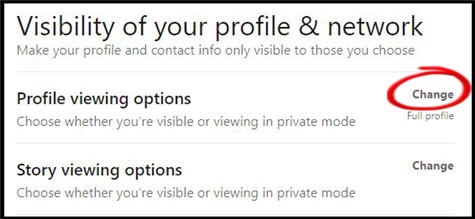
The Change link expands the page to show you three privacy levels.
The lowest level of privacy is set up by default. In other words, others will see your name, job title, company, and industry.
You can switch to either semi-private or private mode In this section.
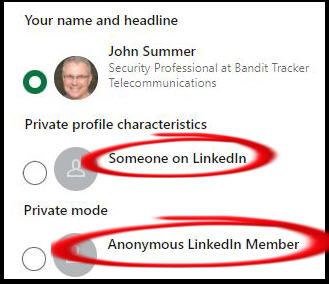
Switching to semi-private or “Someone on LinkedIn”
The semi-private option is the second option in this section. It is labeled as “Private profile characteristics”.
Choosing this option withholds your name, but shows your headline details. This includes your job title and industry.
Switching to private or “Anonymous”
The private option is the third option in this section.
Choosing this option hides not just your name but all your details from people whose profile you view.
Default Privacy Status When You Start Your Account
It’s useful to know that when you first set up your LinkedIn account, they default you to having a public profile.
If you view other member profiles, then they may be able to see your name and your “headline” details.
The “headline” details includes your occupation, your job title, your company, and your industry (if you’ve filled in these details).
I say they “may” see these details because what they see also depends on their own privacy settings.
What do people see if their status is Private?
If you set yourself to Private, you won’t be able to see the details of who looked you up – even if their profile is set to public.
You’ll see something like below. No, I haven’t messed up the image, it looks that blurry on LinkedIn!
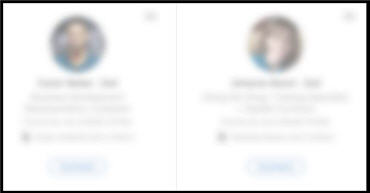
If You Change From Public To Private, Does This Prevent Members You Viewed From Seeing Your Details?
This question is basically asking if setting the private mode is retroactive. Here’s a sample scenario.
Your status was public when you clicked on another member’s profile. Ten minutes later, you switched to full Private mode. Does the other member see your details or not?
To answer this, I tested the scenario with two LinkedIn accounts.
The answer is that the change should not be retroactive. In other words, what you did in Public mode still stands. Applying Private mode affects what you do after that point.
A potential loophole
However, you may get away with “hiding” a view if you’re very quick to change it e.g. within minutes.
The reason is that LinkedIn is a massive website with processing distributed across many different servers.
There’s a chance that the privacy change will be processed on one server before the other member’s viewing history is updated.
I wouldn’t count on it, though! And there’s no way for you to tell – unless you ask the other member.
If You Change From Private To Public, Do Members You Viewed Previously Now See Your Details?
Here’s a sample scenario that prompts this question.
When your status was Private, you merrily looked up the profiles of hundreds of people. You’ve finished your research, and want to set your profile to public again.
But does that mean that members who couldn’t see the details of your look-up will suddenly see your full details?
This is a similar question to the previous one. Basically, we’re asking if the status change is retrospective.
To answer this, I tested the scenario with two LinkedIn accounts that had looked up each other’s profiles.
When I switched one of the accounts from private to public, the view history of the other account did not change.
So, the general answer is that the change is not applied retrospectively.
Personally, I wouldn’t rely on this if the question of privacy was vitally important!
What’s The Difference Between “Someone On LinkedIn” and Anonymous?
When you view the profiles of people who have looked you up on LinkedIn, you may see two similar descriptions:
- “Someone on LinkedIn”
- “This LinkedIn member has chosen to be anonymous”
What’s the difference between these two profiles?
“Someone on LinkedIn” means that the member has set their visibility status to be semi-private.
“This LinkedIn member has chosen to be anonymous” means that the member has set their visibility to be fully private.
Full privacy
If you choose full privacy, then your name and other details will not be shown to people whose profile you view.
Aside from your name, they won’t see your job title, your current company, or your industry.
Semi-private
If you choose semi-private, then other people see this “Someone on LinkedIn” instead of your name.
But isn’t that the same as full privacy on LinkedIn? No! Your name is withheld, but some other details are shown. These are what LinkedIn calls your “headline” details.
The semi-private status shows your occupation, your industry, your company, and your job title.
Our Other Articles And Tutorials About Privacy
Check out these other articles: