LinkedIn used to make it easy to view your LinkedIn profile as someone else.
Unfortunately, they took away this feature a few years ago. However, there are a few workarounds that can show you what your LinkedIn profile looks like to:
- In the search results for someone logged out of LinkedIn
- Someone logged in to the platform and in your network
LinkedIn Removed the “View Profile As” Button
You will find see older articles out there that tell you to use the “View Profile As” button on LinkedIn.
This certainly existed several years ago, and it allowed you to view your profile as it appears to a third person.
Don’t waste your time looking for this button. LinkedIn removed it in 2016.
LinkedIn’s Recommended Method Is Of Limited Use
LinkedIn lets you view how your profile appears outside of the platform.
In other words, this is what people see when they google you and view the LinkedIn results without logging into the platform.
Before I get into the instructions, I should point out that this is of limited use.
Why this is of limited use
First of all, you still can’t tell what exactly people will see. LinkedIn shows you the public details in your profiles and says that search results will show “all or some” of these details.
Personally, I’d prefer to know whether it’s “all” or “some”. To be fair to LinkedIn, this is partially out of their control. I’ll explain that later.
The other drawback is that LinkedIn won’t show you what a logged in member in your network will see. You may want to be sure of what your boss or a colleague sees, and this is more difficult to tell.
However, what LinkedIn gives us here is better than nothing. Let’s look at how to access this view.
How to view your LinkedIn profile as someone outside of the platform
Follow these steps:
- Access the “Settings & Security” in the drop-down menu under your avatar
- Choose “Visibility” in the left pane
- Click on “Edit your public profile”
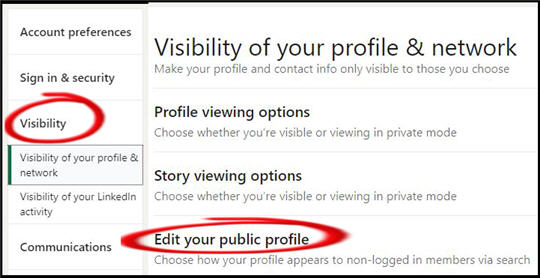
The public profile settings page will open.
The left pane shows you details that people may see in search results outside the LinkedIn platform.
The right pane lets you toggle the visibility on and off.
Details you may want to change
For example, you may not want anyone other than your 1st degree connections to see your photograph. If you toggle the option buttons in the right pane, you’ll see your photograph (if you uploaded one) replaced with the generic LinkedIn avatar.
You should also consider if you want your current and/or previous roles displayed to people in Google searches.
In the picture below, I’m hiding my current and previous employers from search results.
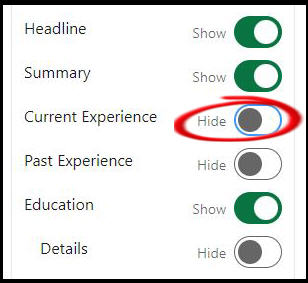
Why changes here are not always guaranteed to take effect
It’s important to understand that when you change the settings here, this may not impact what is shown in Google’s search results for a period of time.
Google and other search engines crawl the internet looking for updated data. But this takes time, and it could be a while before they return to your data page and see that something has changed.
How long? It’s impossible to say. But you should probably assume it will take weeks or perhaps even several months.
Workaround #1: View Yourself In Incognito Mode
The problem with viewing your own profile when you’re logged out of LinkedIn is that the platform may still “recognize” you from cookies etc.
With this tip, you use the Incognito mode that is available in several browsers including Chrome.
Copy the link to your profile, open a browser page in Incognito mode, and paste the link to your URL profile.
This should give you similar results to LinkedIn’s method above. However, it may be more accurate than what the platform is telling you.
The drawback to this method is that it doesn’t always work. Even in Incognito mode, your profile URL may take you to a login or sign up page without letting you view the details.
Workaround #2: Set Up Another LinkedIn Account
You may want to see your profile in the way that your connections see it. Currently, there’s no easy way to do this.
But it’s still possible. The solution is to set up a second LinkedIn account with a different email address.
You’ll find that the immediate drawback is that it’s not always straightforward to make a connection between your alternate account and your main LinkedIn account.
The new account isn’t part of your network, so you probably won’t see a “connect” button.
However, you can nudge the platform into bringing the two accounts into the same orbit. Once the platform decides you have a 3rd degree connection, you can make a connection request to turn that into a first degree connection.
How do you achieve this? Check out our article on ways to connect to LinkedIn members outside your network.
