Are you trying to remove your association with a company on LinkedIn?
Maybe it’s a place you no longer work at. Perhaps it’s a company that you don’t recognize.
This article takes you through four different ways to remove yourself from a company on LinkedIn.
Table of Contents
Overview Of Four Different Methods
LinkedIn uses the experience section in your profile to show others that you are linked to that company.
Let’s take a specific example of someone that I’ll call Mark. He set up his experience section to say that he is currently employed at a company named “Oliver James”.
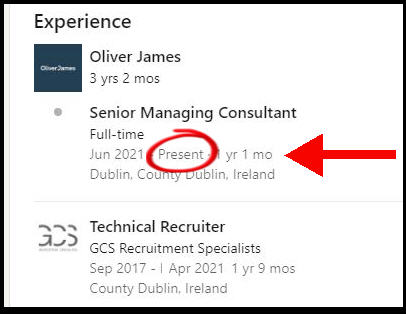
But what if Mark doesn’t want people to know he works for this company?
Or what if he is actually renting out condos for Oliver James Realtors and realizes that he picked the wrong company on LinkedIn?
This article shows four ways to remove the connection with a specific company:
- Change the company details so that it shows as a former employer
- Change the company listed as your current employer
- Remove the position entirely
- Set the company name in a way that avoids the usual connections
But first, we’ll answer how to identify what company is set as your current employer.
How To Know Which Company Is Set As Your Current Employer
If you’re puzzled as to why LinkedIn is displaying a particular company as your employer, follow these steps to find where this information comes from.
- Expand the dropdown menu underneath your profile picture
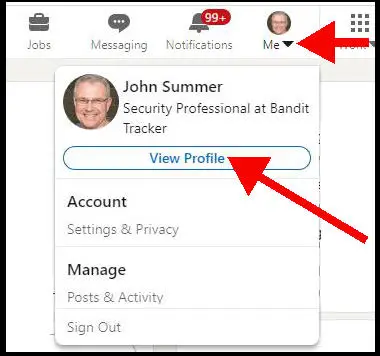
- Click on “View Profile” in the menu items
- Scroll down to the section titled “Experience”
- Look for your current position
When you haven’t given an end date on a position, LinkedIn marks this as current.
You can see this in the picture in the previous section where I’ve highlighted the “Present” label beside the start date of the position.
The LinkedIn algorithm uses this information when displaying details about you to other users.
Fix 1: Remove A Company By Setting It To Be A Previous Employer
If you have left the company, you can make sure that LinkedIn has that information by adding an end date to your experience.
This doesn’t remove the company from your profile. But it stops LinkedIn from displaying the company as if it is your current employer.
In the previous section of this article, we showed you how to find your current position. Follow those steps to get to the Experience area in your profile.
- Click on the pencil icon by the Experience title
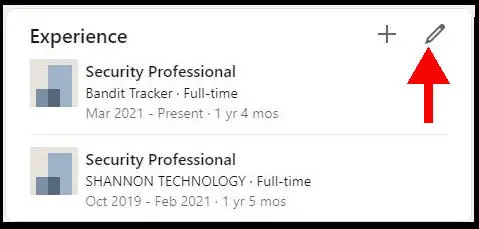
- Click on the pencil icon beside the position that LinkedIn shows as your “Present” position
- Uncheck the green box that states you are currently working in this role
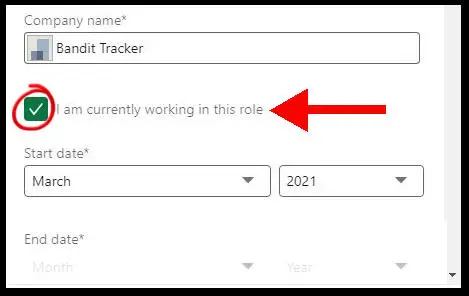
- Set the end month and year to some date in the past
By unchecking the green box, the page shows two a month and year drop-down to set your end date at this company.
When you enter this information, LinkedIn no longer displays this company as your current employer.
Fix 2: Change The Company Listed As Your Current Employer
Did you make a mistake and choose the wrong company when you entered the details of your current position? It’s very easy to choose a firm with a very similar name.
In the picture below, a LinkedIn user wants to set “Oliver James” as his employer. He has options of choosing companies in real estate, furniture, construction, recruitment, and more.
The LinkedIn website would be more helpful if you could right-click any company in this drop-down and open its profile page. Unfortunately, those are simply images and don’t link anywhere.
If you don’t recognize the logo from the drop-down, then here are the steps to be sure you’ve got the right company:
- Open another browser tab and go to LinkedIn
- Use the LinkedIn search bar to find the company page
- Check the logo so that you recognize it in the company dropdown on the page you are editing
Fix 3: Delete The Position With The Company You Want To Disconnect From
This is a more drastic solution, but you may be in a hurry to remove the connection with an unwanted company.
In the picture below, I have clicked on the pencil icon to edit the position that is currently set as “Present” in my profile.
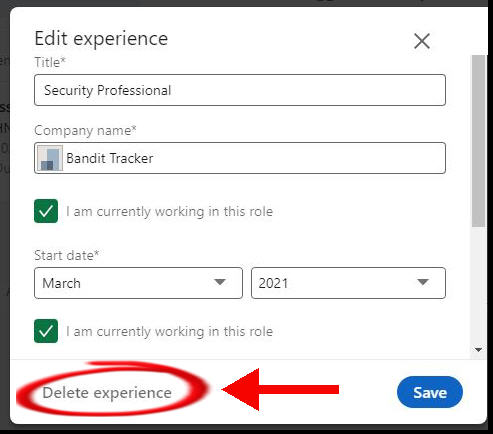
There is a link to delete the position at the bottom of the page. When you click “delete experience”, LinkedIn will show you a confirmation pop-up.
When you click the delete button, the position is removed completely.
Fix 4: Set The Company Name In A Way That Avoids Linking Within LinkedIn
This method is a little sneaky in that LinkedIn would prefer that you don’t do it!
The trick is that you don’t choose a company from the drop-down list. Instead, you behave as if you know the company doesn’t exist on the LinkedIn platform so you have to type in the name directly.
If the company does exist on the platform, then you will need to add a variant of the name.
In the example below, the LinkedIn user wants to enter a position with “Oliver James” but doesn’t want to choose any company in the drop-down list.
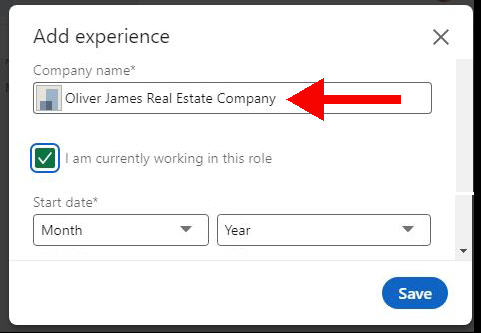
So, the user has typed in a longer version of the name – by just tacking on some descriptive words as a suffix. LinkedIn will add this company as a new entity in its database.
However, when people are viewing any of the other “Oliver James” companies, this LinkedIn member won’t be shown as associated with them.
How To Remove A Previous Employer From The Intro Of Your LinkedIn Profile
The top section of your LinkedIn profile has an Intro Card that displays either:
- the company named in your current position, or
- the company in the most recent position if you are not currently employed
You may not want to show a particular former employer on your profile. Unfortunately, there is no easy way to skip or “hide” your most recent former employer if you are not currently employed.
However, you have two choices to fix this if it is an unwanted situation.
The first option is to delete the position, but you may not want to do so.
The second option is to create a temporary “filler” position that takes up this space. When you create the position, set it to be your current position.
You may be wondering what company to enter here. You could simply type in a “filler” company name such as “currently seeking a position in real estate”.