LinkedIn makes it hard to know if someone blocked you on LinkedIn. They don’t send you a notification that this event has happened.
But there are some ways to figure it out. This article will show you how.
Table of Contents
Why Is It Difficult To Know If Someone Blocked You On LinkedIn?
LinkedIn gives you a list of people that you have blocked. But there is no equivalent list of the people who have blocked you. That is understandable.
I think it would be useful if the company gave us a count of how many people have blocked us. That would preserve their privacy while letting us know that we have some kind of problem. But there is no such count that is visible.
People also worry that LinkedIn will send a message if they block someone. Well, they don’t. So if you are blocked, you’re not told that this event has happened.
If you want to know more, check out our article on what happens when you block someone on LinkedIn.
Now that we know that it’s hard to tell when we’re blocked, let’s look at some ways to determine that this has probably happened.
Tip 1: Check Previous Messages From The Person
If you suspect that someone has blocked you, then you can make a good guess if they’ve ever sent you a message.
Go and look at the message in your inbox. It will look like this:
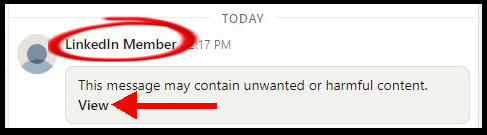
The person’s name has been replaced by the generic “LinkedIn Member”. The content is initially hidden with a message that it may be unwanted or harmful.
In order to uncover the contents, you have to click the “View” link.
This may also be a deleted account
It’s important to know that this doesn’t always mean that the person has blocked you.
This is also how messages appear when the person has deleted their account on LinkedIn. So, you may want to combine this tip with tip #4 in this article.
Tip 2: Check Through Your List Of Connections For Absences
The drawback of the previous tip is that you may never have messaged with the person you suspect has blocked you.
But our second tip can be used for anyone. It’s based on the fact that when you block someone, LinkedIn removes each of you from the other person’s list of connections.
This means that to spot if the person has blocked you, you can scroll through your list of connections. If the member used to be on the list but is now absent, then the member may have blocked you.
Of course, you have to be sure that you’d seen the member on the list before the possible blocking event.
This may also be a deleted account
Bear in mind that this also happens if the member has deleted their profile from LinkedIn.
Tip 3: Try Opening Their LinkedIn Profile
When you block someone, neither of you can open the other’s profile on the platform.
LinkedIn will display the message “profile is unavailable” when you try to navigate to the profile of a member who has blocked you.
The problem here is that you may simply be misremembering the spelling of someone’s name, and this is why you can’t “find” the person.
You can log out of LinkedIn and use Google to search for the person. This usually provides the URL to the profile. (Although it won’t if they have made themselves completely private).
My advice is that if you’re about to have a beef with someone on or off the platform, open their profile and copy the URL (it appears in the browser address bar).
You can paste the URL into a document or spreadsheet. Think of it as your little black book.
This may also be a deleted account
There’s still one more challenge with this method. You can’t tell whether you’ve been blocked or if the person has removed themselves from the platform.
This problem is solved if you combine this tip with tip 4.
Tip 4: Check With A Different LinkedIn Profile
I’m not sure if it’s explicitly against LinkedIn policies to have multiple accounts, but it’s very easy to set up a second profile. You just need to sign up with a different email address.
Now you can check to see if you can open their LinkedIn profile. If you can see the member’s profile, then you know that the other account has been blocked.
Tip 5: Try To Like A Post Shared By The Person
If the person has shared a public post, then you can try to like the post. If you can’t do so, then the person has blocked you.
The same effect applies if you try to comment on the post. You will not be able to leave a comment on the post of someone who has blocked you. But attempting to like is easier!
Tip 6: Straight Up Ask The Person
It’s possible that someone blocked you by mistake.
If you know the person offline or on another platform, you can simply ask them if they blocked you. I understand that this could be a very awkward conversation.
I wouldn’t necessarily believe someone feigning shock and saying they’re not sure how that could have happened!
However, if the LinkedIn member is your client or friend, then don’t bother with the other efforts of subterfuge. Just ask them straight up.
Other Articles About Blocking
Want to know more about how blocking works on LinkedIn? Try these articles:
- What happens when you block someone on LinkedIn? Do they know?
- Can your boss tell if you block him or her on LinkedIn?
- How to block an entire company on LinkedIn
- Problems with blocking on LinkedIn and how to fix them