You can tag or mention a company in a LinkedIn post in a way that adds a hyperlink to their Company page. This article gives you step-by-step instructions on how to do this.
Sometimes the tagging feature doesn’t seem to work. We’ll cover common problems you may encounter and how to solve them.
Table of Contents
Step-By-Step Instructions For Tagging A Company On LinkedIn
- Start the post
- Write your content to the point where you want to tag a company
- Type @
- Follow the @ sign with the first or a few letters of the company
- Scroll through the box of suggestions and choose the correct company
- Click enter
The full company name will appear in bold at the point that you were typing.
Continue to write the rest of the post.
Tips for tagging
The screenshot below shows what happens when I type “@M” into the post content. LinkedIn is displaying a list of companies to choose from.
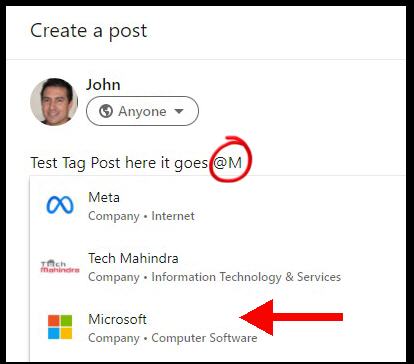
Note that it isn’t just companies that start with the chosen letter. The second company in the list has the letter in the second capitalized word.
What Happens When You Tag A Company On LinkedIn?
You will see the company name highlighted and underlined in blue in your post.
LinkedIn has added a hyperlink to the name that links to the company profile page.
The admins of the Company page will receive an email notification that you have linked to them.
Can You Edit A Post To Tag A Company Afterwards?
You can edit a post to add in a tag to a specific company.
Use the ellipsis in the top right of the post to open a drop-down list.
Choose “Edit post” from the list.
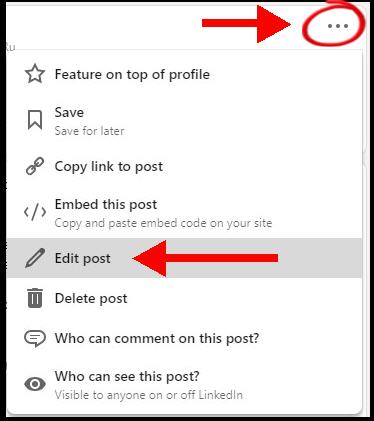
The post will open in edit mode. Follow the instructions in the prior section to tag the company you want to add to the post.
Why Can’t I Tag A Company In A LinkedIn Post?
This section will help you troubleshoot common problems with tagging companies.
You are not using the correct tag symbol
LinkedIn uses the at symbol i.e. @
A common mistake is to use the hashtag sign or #. This is not the correct symbol.
If you don’t see a box with company names, then you are most likely using the wrong symbol.
The company name on LinkedIn is slightly different from what you expect
Some people report that they can’t find a company they know in the list that appears.
This usually means that the company is using a slightly different spelling and format of their name on the LinkedIn platform.
Another company may have already taken the name you are familiar with.
The business you’re looking for may add a suffix should as “ltd” to their name. It’s even more difficult when they’ve added a prefix.
The solution is to open a second LinkedIn page and search for their company profile. This lets you double-check how they use their company name.
Try several times after a brief pause
The LinkedIn website and application can sometimes have a few momentary glitches.
If you’re not seeing a suggestion box at all, then there may be a caching or interface issue.
I suggest that you repeat your actions a few times, wait a minute, and then repeat again. You often find that the problem “goes away”.
The company page is too new
This problem often occurs when people are trying to tag a company page that they created themselves.
New company pages take time to be fully indexed across the global LinkedIn servers. It can take up to 48 hours for the company data to be fully available to functionality like tagging.
If you know this is a new-ish company page, try again in two days.
The company page may be too inactive
We’ve seen reports that a company page that has been inactive for months becomes unavailable to the tagging feature.
I haven’t experienced this issue myself. However, you still have an alternative solution to manually add the company profile to your post.
We cover this in the next section.
How To Tag A Company On LinkedIn When You Can’t Find Them
If you can’t get the @ tagging functionality to work for you, there is a manual workaround.
The solution is to paste the URL to the company page manually into the post.
To do this, you need to find the company profile on the platform. You can use the search functionality for this.
The LinkedIn Search box is on the top left of the Home page (and other pages).
As you type in a company name, a list of possible matches will appear beneath the search box. You can pick directly from here.
Alternatively, hit enter to scroll through a full list of results.
The first section in the search results are people who match your search. The second section has company profiles.
Getting the company page link
If you want to add the link to the company page to your post, you should click on the profile.
There is an option to view the page beside the company name.
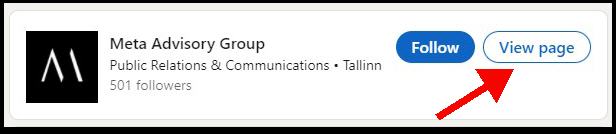
Once you’ve opened the page, you simply need to copy the URL in the address bar. This can be pasted into your post.
Frequently Asked Questions
Here are quick answers to common questions.
What does tagging mean on LinkedIn?
Tagging on LinkedIn involves using the @ symbol to choose the name of a person or company. This adds a hyperlink to the profile or company page into the published post.
A LinkedIn company isn’t showing up in the tagging dropdown
The most likely reason is that a different spelling for the company is used on the LinkedIn platform.
Check out our section on troubleshooting for tips on how to deal with this issue.
How do I mention a company in a LinkedIn post?
LinkedIn uses “tagging” as a way of mentioning a company with a clickable hyperlink.
Can you tag companies on LinkedIn?
You will see some answers in other articles and forums where people claim that you can’t tag companies. Some will say that only individuals can be tagged.
These answers are incorrect. They may be based on early versions of the platform. The earliest form of tagging only allowed individual profiles and pages couldn’t be included.
The current version of the platform allows tagging of companies. In fact, LinkedIn encourages this practice!