It should be simple to remove or unlink a bank account or card from PayPal.
Unfortunately, customers have experienced issues with the removal process for years.
This article gives you step-by-step instructions for removing a bank card or account from PayPal.
We’ll describe the problems you may encounter and give you multiple solutions with how to fix them.
Table of Contents
How To Remove A Bank Account Or Card From PayPal
In order to remove or unlink a bank account on PayPal, you must have another payment method to replace it with.
Before you take these steps, add at least one alternative payment method to PayPal.
Instructions for removing a bank account or credit card
- Log into the PayPal dashboard.
- Find the “Banks and cards” section in the bottom right of the page.
- Click the bank account you want to unlink.
The link will take you to the settings page for the card.
There is a text link labeled “remove card” at the bottom of the screen.
Click on this link to remove your back account – we show it in the screenshot below.
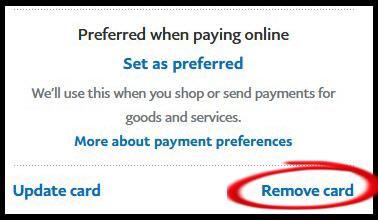
If you see a message about pending transactions, then there will be some delay in getting your account removed.
Read the next section on this common issue.
Cannot Remove A Bank Account Because It Has A Pending Transaction
In some circumstances, you won’t be able to remove a bank account immediately.
PayPal will display this message:
You cannot remove this bank account because it currently has a pending transaction. This transaction may take up to 6-8 days to complete, at which time you will be able to remove the bank account. Please try again after the transaction has been completed.
Typical PayPal error message
This may simply be due to the normal delays between checking systems across financial institutions.
If you see a message about pending transactions, then there will be some delay in getting your account removed.
Read the next section on this common issue.
Cannot Remove A Bank Account Because It Has A Pending Transaction
In some circumstances, you won’t be able to remove a bank account immediately.
PayPal will display this message:
You cannot remove this bank account because it currently has a pending transaction. This transaction may take up to 6-8 days to complete, at which time you will be able to remove the bank account. Please try again after the transaction has been completed.
This may simply be due to the normal delays between checking systems across financial institutions.
Explanation of pending transactions
If you made a payment within the last week on the bank account you want to remove, it can take up to eight days for the transaction to complete.
PayPal is waiting to be sure that the money has been correctly debited from your account and credited elsewhere.
Solution
The simplest solution is to wait for the transaction to clear. Log into your PayPal account after eight days and repeat the actions in the first section.
But what if weeks or months pass by and you continue to see this error message?
What if you know the bank account is closed so there can’t possibly be a pending transaction? Unfortunately, you’ve hit a glitch in the Paypal system.
Read on to learn how to solve this.
Fix 1: Make Sure You Confirmed The Bank Account Or Card
There is a simple mistake that customers can make that will stop them from removing a bank account. This isn’t PayPal’s fault!
When you set up a new bank account or card, you go through several steps to confirm how the account will be used.
If you skipped out of those questions, you’ve left the account unconfirmed.
This will stop you from removing the bank account.
All you have to do is to click on the card or bank account and go through these options to the point that you have confirmed it.
Once it’s confirmed, you can go ahead and remove it.
Fix 2: Talk To Customer Support
Are you being blocked from removing your bank account due to “pending transactions” that don’t exist?
The fastest way to fix this issue is to speak to a person in Customer Support.
Avoid or skip the support bot
There is no point interacting with the support bot. The automated support cannot unlink or remove a bank or card.
If you try to follow the steps provided by the bot, you’ll simply end up in a frustrating loop.
There are several ways to speak to support staff. There are also differences between regions with accessing a live person.
Explaining the issue to support staff
Once you get through, simply explain that there has been a lengthy delay in getting your card or account removed.
Note that it’s worth waiting the eight days before you contact Support. Otherwise, they may insist that the 6-8 days have to elapse.
If they agree with your assessment, the support staff can immediately remove or unlink the account while you’re speaking with them.
Fix 3: If The Account Is Closed Then Send A Payment
This solution works well if you know that the bank account you can’t unlink is fully closed.
Getting the “pending transactions” message is very annoying when the bank account has been closed for months.
However, I’ve seen several reports from customers who simply used the unwanted account to make a small payment via the PayPal system.
Of course, the source bank will decline the transaction.
You still need to be patient at this point.
Customers report that after about a week, the payment is switched to your backup payment option and the unusable account was removed.
Note that the payment will actually be actioned! So think about that before you embark on this solution.
Why you should be sure the bank account was closed
I saw a complaint from one customer who said that the account he wished to remove was one that he had previously held jointly with his wife.
But the couple divorced and agreed that she would be the sole bearer of the account.
He understandably wanted to get it off his PayPal!
However, making a payment in this case won’t be appropriate – the account isn’t closed and his wife’s funds will be debited.
Fix 4: Help The PayPal System Work Properly
There have been issues with removing bank accounts and cards from PayPal for over a decade.
There’s no doubt that this is sometimes due to glitches with the PayPal software and systems.
Tip #1: use the website
My first piece of advice is not to use the mobile app when trying to do anything complicated on PayPal. Log into the website with your desktop computer.
The website software tends to be less glitchy than the mobile versions.
Tip #2: switch all payments manually
If the software worked properly, the system would simply switch all payments to your alternative payment method behind the scenes.
You may be able to “force” the deletion to work if you manually switch every payment before you try the deletion.
To do so, click on the Payments tab and view your automatic payments.
This is illustrated in the screenshot below.
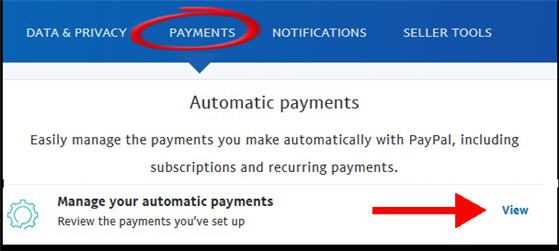
You will see a list of all your current pre-approved payments.
The fix is to go through every single payment and remove the bank account you intend to delete. You can switch to your preferred account on these screens.
When you’ve completed this part, then there’s a bit more to go!
You should do the same actions for online purchases and in-store purchases. These settings are also available on the Payments tab.