LinkedIn doesn’t publicly show the administrators or owners of a LinkedIn company page. So, you may be having trouble finding the admin of a company page you’re interested in.
This article gives you tips and tricks on how to find the admin and make contact. We cover two scenarios:
- You aren’t connected to the company and you want to find the page admin or owner
- You work at or own the company and you want to know who is the admin
Let’s get cracking with the first scenario and end with the second.
Find The Company Page Admin When You Aren’t With The Company
There are many reasons why you would want to find an admin or the original creator of a company page.
If you are not already an admin, LinkedIn does not display this information. However, we’ll now give you our best tips on how to proceed.
If you’re dealing with a small company, then you don’t have much thinking to do about who you want to contact to ask for the admin details.
Dealing with a larger company?
If you’re dealing with a medium-to-large-sized company, the LinkedIn activities are managed by one or two departments: Human Resources and/or Marketing.
Human Resources will look after job postings. The most likely admin on the company page is the Head of Marketing or a personal assistant to that person.
We advise that you look through the list of employees of the company to find the current head of marketing.
Making contact within LinkedIn
Due to the way that LinkedIn handles contacts, you may not be able to message the person directly on the LinkedIn platform.
We have an article on ways to connect to people on LinkedIn who are outside your network.
However, those techniques can take days or longer to make LinkedIn give you new connections. You may not want to wait that long.
Read on…
Making contact outside of LinkedIn
You can usually figure out someone’s company email from their name on LinkedIn.
If you are taking this route, I suggest that you jot down the names of at least five people who have a current role in marketing for this company.
If you are actually a connection with any of them and can send a message via LinkedIn, then contact them to ask for the detail of the page admin.
Otherwise, you are guessing at the email addresses of five people to send a similar message. You may dream up a dud email for one or two, but you’ll probably get one right.
Find The Admin When You Own Or Work For The Company
Have you forgotten who set up the company page? This happens a lot!
What also happens is that the person who created the page several years ago has moved on from the company.
First of all, let’s explain what happened when someone created a company page. The creator becomes a Super Admin.
That person can make other admins. It’s always a good idea to have a backup admin! If you are the owner of the company, then let’s hope that the creator made you an admin and you’re just not aware of that.
So, the first thing to do is to check – here’s how.
How to check if you are the admin of a company page
Log into your LinkedIn profile and open the company page.
If you are an admin, the page displays your status at the top. The display may state that you are viewing in Super Admin mode.
However, it’s also possible to be an admin but your status is set to view the page as a normal member. In that case, you can’t edit the page or see other admins.
This image shows the top menu with a few menu items removed (to narrow the picture). I’ve highlighted the button labeled “View as admin”.
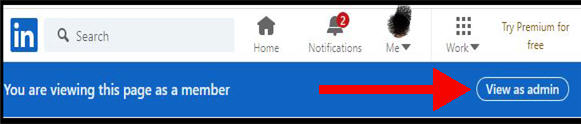
If you don’t see this button, then you are not an administrator on the page.
Find other admins if you are an admin
Skip this if you or someone you know isn’t an admin. If you actually are, then you can check who else is an admin on the page.
Expand the “Admin tools” menu in the top right of the page and choose “manage admins” as shown below.
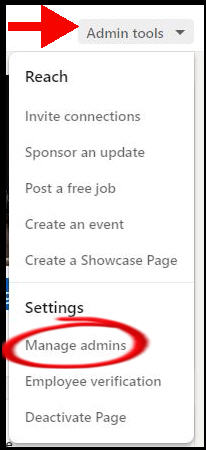
You will see a list of the current admins, including yourself.
Request admin access if you aren’t an admin
If you aren’t an admin and believe that you should be one, then you should visit the company page and request admin access.
To do so, click the “More” button under the name of the company page. This gives you the option to send a request for admin access.
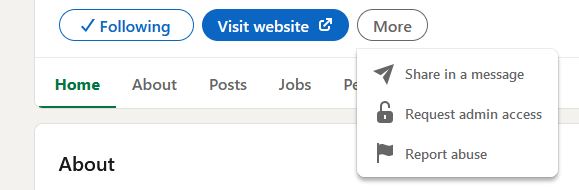
People who are registered as admins will get a message containing your details.
Hopefully, some admin is still using LinkedIn and will grant your request. If it’s granted, you get an email notification.
If you don’t receive an email within a week, then you’re probably facing the situation where the original creator of the page has left LinkedIn or moved on in other ways.
You now have two options to solve this problem:
- Get LinkedIn to tell you who the admin is – and possibly switch the role to you
- (Last resort) Recreate the details of someone who was an admin and left your company
Let’s get into these options.
Contact LinkedIn customer support to fix your problem
You may be surprised at how common this issue is.
People move on from companies all the time and don’t respond to messages from a former employer.
Some companies tell the summer intern to set up the company page and forget to check that the kid set up several alternative admins.
LinkedIn gets requests to solve the issue all the time. However, you need to verify that you own the company or are a senior individual.
Be sure that your experience section lists the company as your current employer. Then, double-check that your LinkedIn email is a company email address (if it’s not, then make it so).
Then contact Customer Support and explain that nobody knows who the admin is and that you need the admin role.
You may have to upload some documentation for further verification, but it should be a straightforward process.
Last resort: recreate the old admin’s details to fix the problem on your own
Contacting Customer Support is a better option, but they can take a while to respond.
Let’s say that you think you know what former employee created the company page, but you can’t or don’t want to contact that person.
When someone has moved on, you probably deleted their email address for your company. If your company’s email address is still associated with the LinkedIn account, then you can recreate the email address.
Now, you can send a password reminder request, log in to LinkedIn, and sort out the problem by making another person an admin.
I consider that this option is only appropriate if the person is deceased. But needs must…