It’s possible to delete a company page from LinkedIn, but not in all circumstances.
If you created the page and quickly realize that you made a mistake, you shouldn’t have a problem. Just follow the step-by-step instructions in this article.
However, there are some criteria that prevent you from deleting the page. We’ll explain what these are and how to get around them.
Before you delete a page, you should be aware of all the consequences. We’ll spell them out so you don’t get any unwanted surprises.
When You Can’t Delete A Company Page On LinkedIn

The most common reason for not being able to deactivate a page is when many LinkedIn users have associated the page as their current or former employer.
People who include the company in the experience section of their profile as a current employer are known as affiliated employees.
LinkedIn will not allow you to delete the page if it has a hundred affiliated employees (or more).
That isn’t the only restriction. I’ll run through them here.
Restrictions that stop you from deleting a page
You won’t be able to remove the Company page if it:
- is running an active ad campaign
- has an associated Career Page
- has an active Showcase Page
- has affiliated pages
- has 100 affiliated employees
When you try to deactivate the page, the LinkedIn interface will usually tell you what problem is preventing the completion.
You may have some clean-up tasks to do first, such as stopping ad campaigns or deleting the Career Page. This should not be too arduous.
What Happens When You Delete A Company Page From LinkedIn?

Read this before you rush ahead to delete the page. You don’t want to suffer from unintended consequences!
Deactivating the page doesn’t really “delete” the page because you can reactivate it for a period. I’ll cover that later.
However, deactivation ensures that nobody can access the page.
It also removes the page from search results. This is probably what you want.
Impact on employees
There is a significant impact on LinkedIn users who linked to the company page in the experience section of their profile.
The logo and associations will be removed from their profile. In other words, there will no longer be an image of your company page logo in their profile that other users can click on to go to the company page.
Impact on you

It’s important to know that when you deactivate the page, you won’t be able to reuse the company name or domain for a new page.
In other words, if you are simply thinking of making your company dormant for a while, you will be frustrated if you want to recreate the page in the future.
Many companies had to shut their doors and cease trading temporarily in recent times. Deactivating the company page on LinkedIn is not the solution here.
If you want to alert people that your company is paused in some way, the better way is to post an article to that effect on the company page – and keep it intact.
Who Can Delete A Company Page?
There are only two types of people who can remove a company page:
- Admins of the page
- LinkedIn Customer Support staff
Other LinkedIn users can include a company as their current or former employer in their profile. However, this does not give them permission to remove or alter the page.
If you’re not sure whether you are an admin on a company page, there’s an easy way to check.
Are you an admin?
Log into your LinkedIn profile and open the company page.
If you are an admin, the page displays your status at the top. The display may state that you are viewing in Super Admin mode.
However, it’s also possible to be an admin but your status is set to view the page as a normal member. In that case, you can’t edit the page or see other admins.
This image shows the top menu with a few menu items removed (to narrow the picture). I’ve highlighted the button labeled “View as admin”.
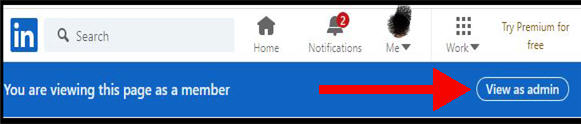
If you don’t see this button, then you are not an administrator on the page.
How to track down an admin if you’re not one
If you’re not an admin but would like to contact one to ask for a page to be taken down, there isn’t a simple way to see a list of page admins.
However, we’ve got some helpful advice on how to figure it out in our article on how to find the admin of a LinkedIn company page.
Step-By-Step Instructions On How To Delete A Company Page On LinkedIn
As mentioned earlier, you need to be an admin on the page to follow these steps.
- Open the company page
- If you are viewing the company page in “member” mode, switch to admin mode using the button provided.
- Expand the Admin Tools menu on the top right
- Click “Deactivate Company Page”
- Confirm that you wish to proceed
This picture shows the required menu item:
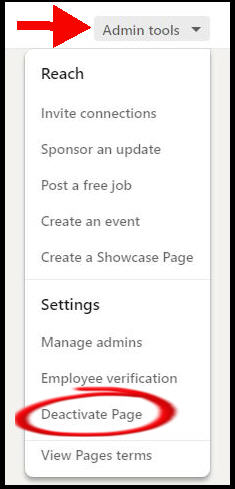
How To Recover A Deleted Company Page
Did you delete the company page by mistake? As long as you don’t wait too long, you can reverse what you’ve done.
When you deactivate a page, LinkedIn sends you a notification email. This goes to the email address registered with LinkedIn, so I hope you haven’t deleted that email address too!
The email gives you a link to reactivate the page. It says something like this:
If you change your mind, you can easily reactivate your page by clicking here. Just click on reactivate button and you will get everything back including your followers, posts, etc.
Sample LinkedIn email
The embedded link brings back the page.
I clarified earlier that you can’t really “delete” a page, you can only deactivate it. The reason is that LinkedIn gives you this mechanism for restoring the page.
However, this option may not remain available for a long period of time.
Can You Hide A Company Page Without Deactivating Or Deleting It?
Are you trying to ensure that the company page doesn’t show up in search results?
You may be aware that you can hide sections of your personal profile by setting privacy options.
However, company pages do not have a selection of privacy options.
The answer is that you can’t hide a company page without deactivating it.