Power Automate Desktop lets you enter URL addresses in several tasks including the “Go to web page” task.
Sometimes you may see an “Invalid value” message or a syntax error. This article shows you how to fix this.
Table of Contents
Example of Invalid Value Message
In this example, a URL is entered into the input box:
Power Automate Desktop (PAD) displays an error message in red beneath the input box, as shown in the screen capture below.
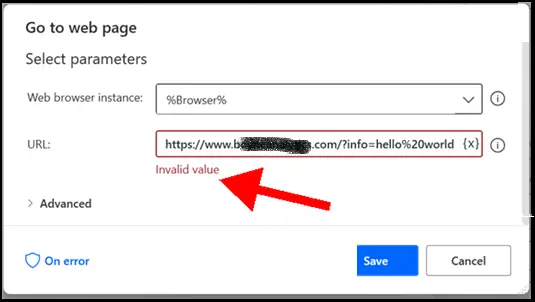
When you save the task with an invalid value in the URL, you will see another syntax error message at the bottom of the screen in the Errors pane.
The Error message is “Parameter ‘URL’: Syntax error.” as shown below.
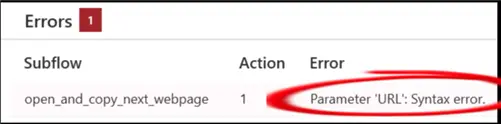
Unfortunately, the current version of PAD provides little help in identifying the error.
I hope that a future version will highlight the problem part of the URL. But don’t worry. I’ll now explain the most common issue.
Special Characters Causing The Invalid Value
Our example URL has the special character for a space between two of the words. You can see it at the end of the string between “hello” and “world”.
The special character is %20.
This is a valid URL but PAD can’t parse it.
Solution: Escape The Special Characters In The URL
The solution is to escape all the special characters in the URL by putting “%” before them.
Our example URL is fixed by amending it to this string:
Hopefully, you can see that I’ve simply added the extra “%” before the original %20.
How To Identify Special Characters In Power Automate Desktop
If you’re having trouble identifying what PAD considers to be invalid, then follow this strategy.
It can be difficult to see the problem in a very lengthy URL address. The trick is to chop it up.
PAD doesn’t check whether the URL address itself is a valid web page until run-time. It’s only checking for invalid characters.
Let’s say you have a lengthy URL like this:
The challenge is that this string doesn’t just have several spaces. It also has PAD variables which are enclosed with the “%” character.
Split up your string
What I do is split up the string and enter increasingly longer sections at a time.
For example, I’d start with this piece and observe that there is no invalid message:
Then I’d add on another short section:
https://www.problem.com/search/results?_page=%PageNum%&sourcecategory=life%20events%20(bmds)
This would give me the invalid message. Now I know that the second half of the string has a special character that needs to be escaped.
Keep adding on sections
As it happens, this isn’t the only part of the string that needs to be escaped.
I’ll see that when I add on another piece of the URL at the end of the “working” part.
It won’t take long before you have a full URL that PAD can parse.