This quick tutorial gives you step-by-step instructions on checking the actual signal strength on an iPhone or an Android phone.
The little bars on the main display of your phone often show a higher signal than your phone is really receiving. This tutorial shows you how to check the real signal strength.
We’ll also explain what a good signal strength looks like so you can see how your phone measures up.
Table of Contents
How To Check Signal Strength On An Android Phone
Here is a summary of the steps:
- Open Settings
- Click on “About phone”
- Click on “Status”
- Click on “Sim card status”
- Check the “Signal strength” section
Here is the step-by-step in pictures from an Android phone:
Step 1: Open the Settings page on your phone.
This is usually a cog icon in the top right of your screen as shown in this picture:
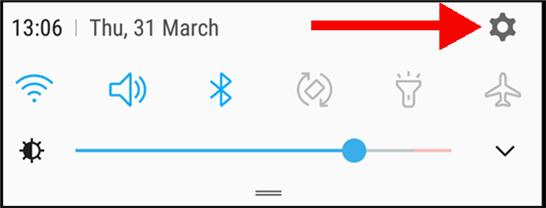
Step 2: Click the “About phone” link at the bottom of the settings list
Scroll down to the end of the list to find “About phone”.
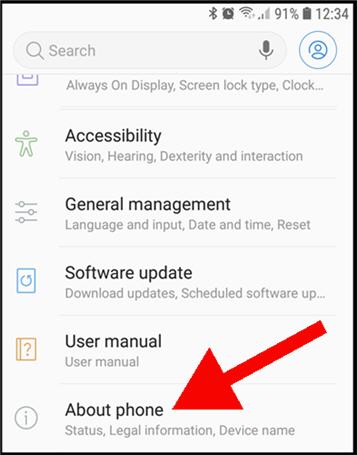
Step 3: Click on the Status link
You’ll see the Status section under the model and serial number information about your phone.
The Status link brings you to the Phone Status page.
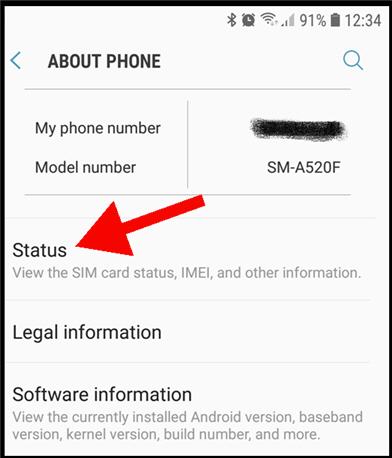
Step 4: Click on SIM card status
The SIM card section is at the top of your screen. Click this link.
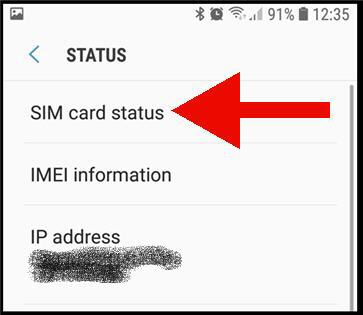
Step 5: Check the Signal Strength section
The signal strength is provided in decibels per milliwatt (dBm) and a measure called arbitrary strength unit (ASU).
We prefer to focus on dBm.
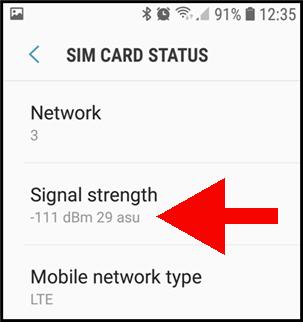
Are you wondering if your dBm number is good or bad? We explain this in a later section (after the iPhone instructions).
How To Check Signal Strength On An iPhone
To check the real signal strength on an iPhone, you will be using a menu that is usually reserved for iPhone engineers.
Unfortunately, you’ll have to type a cryptic number and pretend to “call” it. This brings up the hidden Field Test menu.
The number includes asterisks and pound signs. Just enter it exactly as we provide it below.
Summary of steps
Here is a summary of the steps:
- Turn off Wi-Fi
- Open the Phone app
- Enter *3001#12345#*
- Press call to view the Field Test menu
- Check the “Signal strength” section
Here ais the step-by-step in pictures from an iPhone:
Step 1: turn off Wi-Fi
Click on the wireless icon on the main screen to toggle your Wi-Fi connection off.
Step 2: Call the number that brings up the Field Test menu
Use the Phone app to enter this exact number (including the asterisks and hashes).
*3001#12345#*
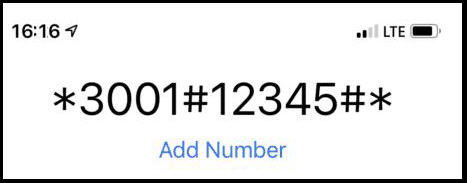
Step 3: Choose LTE as device type
If you see a different menu than in the picture below, then your iPhone isn’t running on an Intel chip. Unfortunately, this method will not work for you.
But if you see a list that contains “LTE”, then you are good to go!
Click into LTE at this point.
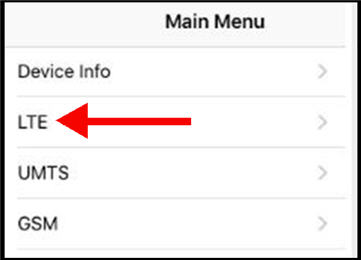
Step 4: Choose “Serving Cell Meas”
You may see more or different sections to what we are showing below.
But you just need to find the section called “Serving Cell Meas” and click into it.
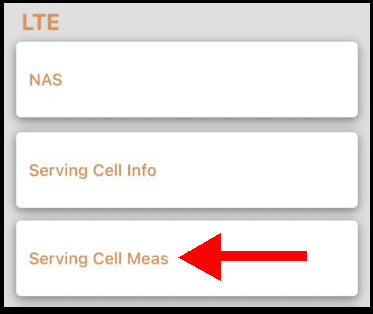
This takes to the serving cell measurements page.
Step 5: find your signal strength
You are now on a flicking page of numbers that change as you scroll through them. This is because they are being constantly updated.
There are lots of acronyms on this page. Look for the acronym “rsrp”, which stands for “Receiving Signal Received Power”.
There will be several rsrp labels that end with a number.
Rsrp0 is the nearest cell tower to your current location. Rsrp1 is the next nearest, and so on.
I’ve highlighted the measurement I see on my iPhone. Your display may look a little different, but you should be able to scroll through the list and find “rsp0”.
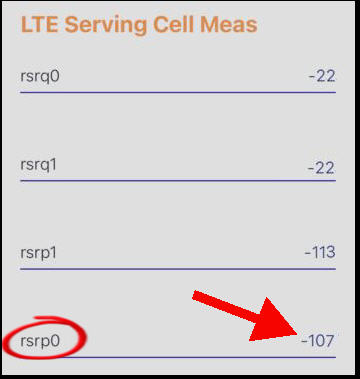
Step 5: Check the Signal Strength section
Now you’ve found the correct measurement, check the number beside it.
It will be a negative number between about -124 (a very poor signal) up to -80 (a great signal).
The iPhone doesn’t tell you the measurement unit. I will tell you that the signal strength is provided in decibels per milliwatt (dBm).
But is your number good or bad? We’ll get into that in the next section.
How Is Signal Strength Measured?
Signal strength is measured in units called decibels per milliwatt or dBm.
By the time the cellular signal arrives at your home from a cell phone tower, it will be about -70 dBm down to -110 dBm.
A signal strength of -70 dBm is stronger than -110. You can consider -70 as a good strong signal.
What Is Good Signal Strength On My Phone?
A good dBm measure depends on the type of network you are using.
Here are typical figures for 3G and 4G:
| Signal Type | Good Strength | Poor Strength |
| 3G | -75 dBm | -105 dBm |
| 4G | -90 dBm | -110 dBm |
| LTE (optimized 4G) | -100 dBm | -120 dBm |
Bear in mind that comparing signal strength between 3G and 4G is a bit like comparing apples and oranges.
4G is a more efficient technology than 3G. This means the data and voice quality is better on a weaker strength 4G signal.
The picture in the prior section of the signal strength on my Android phone shows it as -111 dBm on my LTE (4G) phone. That isn’t great, but I have a reasonable service experience in my home.